Git Basics
How to quickly use Git for day to day developments
...
And Stash
Leverage Git on the Enterprise
Created by François D'Agostini / @DagoFrancesco
Original presentation on GitHub
What is Git ?
Distributed Version Control
- Speed
- Simple
- Non Linear Development
- Fully Distributed
- Large Projects
Snapshot based, not deltas
Different from CVS, svn...

Git Configuration
git config --global user.name "François D'Agostini"
git config --global user.email "fdagosti@nds.com"
- --system: /etc/gitconfig
- --global: ~/.gitconfig
- default: repo/.git/config
colors in Linux:
git config --global color.ui alwaysCreation of a repo
- No need for network
- Can do a lot locally on PC
- Best for testing
Git init: repo + working directory
git init --bare: Repo only
git clone:From an existing repo
git init --bare: Repo only
git clone:From an existing repo
Example: first commit
mkdir git-tests
git init john.git
git config user.name "john Doe"
git config user.email "john@example.com"
echo "first line from John" > file1
git add file1
git status
git commit -m "initial commit from John"Another Commit
cat >> file1
Second Commit from John
git commit -a -m "another commit "Working directory, indexes and commits
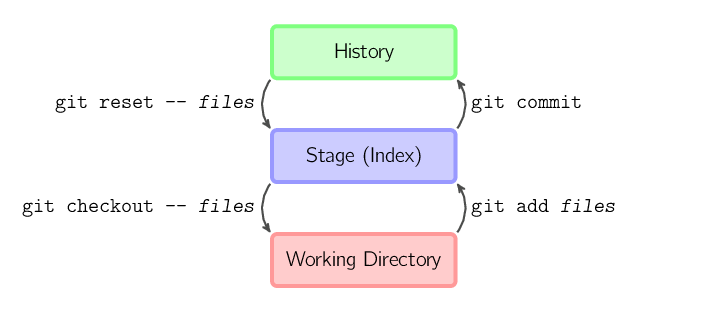
Viewing Commits history
git log
--decorate
--graph
--stat
--oneline
-n
git blame: one files only
gitk: for graphic visualization
same options as git log
Commits history (2)
git show: details about a commit
by default, shows the detail of the most recent commit
git show-branch: show details about the current branch
git show-branch: show details about the current branch
Handy Alias
git config --global alias.graph "log --decorate --graph --oneline"Viewing Commit differences
git diff: differences between the working directory and the index
--cached: between the index and the most recent commit
HEAD: between the working directory and the most recent commit
--cached: between the index and the most recent commit
HEAD: between the working directory and the most recent commit
cancellation, restoration, cleaning
- git reset: cancels changes about to be commited in the index
- --hard: changes also the working directory
- git checkout: cancels changes made to working directory compared to index
- git clean: deletes files not followed by Git.
- -f option to really delete them
- -n to simulate
- .gitignore file: to avoid Git to track useless files
Branch management
- A Branch is just a pointer to a commit
- nothing fancy
- very lightweight
- very similar to "tags"
- stored in .git/refs/[heads|remotes|tags]
- Default branch name: master
Branch management (2)
- git branch: list branches
- -r: remote branches as well
- -a all branches
- git branch dev: create branch "dev"
- Does not change the current branch
- git checkout dev: move the current branch to the "dev" branch
- -b: create the branch while switching to it
Merging
- git merge dev:merges "dev" branch into current branch
- does not destroy "dev"
- git branch -d dev:deletes the "dev" branch
- only deletes the pointer
- can be deleted only if the branch is accessible from the current branch
- This is usually what is needed after merging. The old "dev" pointer is no longer useful
- in case of future branching, a new branch can be created
Conflict Resolution
- git merge can lead to conflicts if the same file has been modified in two branches
- manual conflict resolution is needed on this files
- conflict markers are added by git and need to be removed by the developper
- git add on the conflict files
- git commit to end the merge
- and of course, delete the merged branch
- if conflict resolution is too complex:
- git merge --abort: restores the working directory to the state it was prior to merge
Remote repositories
- git remote: lists all remote repos linked to the current local repo
- git remote add name url: adds the specified url as a remote repo to the local repo
- No need in case repo has been created with git clone
- git push repo: push local commits on the current branch to the same branch on the remote repo
- warning: the remote repo must already have the same branch, else use git push repo branch
Remotes: fetching and pulling
- There is a separate copy of the remote commits separated from the local branch
- Can be seen using git branch -a
- this means that the remote and the local copy can easily be compared
- git fetch repo: updates the local copy of the remote repo
- git pull: like git fetch, but also merges the remote commit into this repo's branch
- this one can lead to conflicts
Git Rebase
- When fetching commits from remote repos, there are two ways to merge them:
- regular merge: it will create a new commit every time
- rebase: it will not create a new commit
- allows to change the commits that were not published to have new parents
- very handy when you need to integrate other people changes but continu your work
- use: git rebase branch
- git pull --rebase: will use the reboase algorithm in case of conflicts instead of merge
Stash: Save your work while switching context
- Allows to save your current context and switch work
- Then, you can restore the exact state back
- git stash save messages: stores the working director and the index into a stack
- git stash list: lists all the saved stacks
- git stash show: shows the details of a stack item
- git stash pop: pops a state and applies it on the current working directory
- git stash drop: removes an item on the stack
Stash (2)
- warning, stashing does not store the branch state
- This means that you can recover your state on any branch
- popping a state can create conflicts that needs to be merged
- if a pop failed because of a conflict, it will need to be removed manually
Git Hosting in the Company

Stash
Different from git stash seen previously !!Why need a git hosting tool?
- Git alone is not sufficient
- To improve knowledge sharing
- to improve code visibility
- to get the code out of the darkness !!
Stash caracteristics
- Structuring projects, repos and roles
- Browse files, branches, commits and tags
- Code Reviews concepts: Pull requests
- Repos forking
- private repos
- Jira linking
Project Structures
- Stash organized by projects that handles multiple repos
- permissions are based on projects and repos. Allows for decentralized admin
- users have roles: project creators, admins, system admins, writer
- Soon, anonymous mode
File browsing
- Can browser any file and see source code
- Allows to change branches and tags
- Can have details of each commit
- browse list of commits and log
- markdown support to explain source code organization
Pull requests
- Implements best practices with respect to code review
- Allows anyone to create a branch, make some code and ask for its merge
- Branch permissions allows to control commits
- Pull requests allow to review, make comments, ammend new commits, see diffs...
- Anyone can watch a pull request and be notified
- Pull requests can be declined or accepted
Forking

- fork a repo into another repo, but keep history
- allows for later merges
Private repos

- Develop your own projects
- can show or hide repos to others
Jira link

- Allows to link Git commit to Jira issues
- from a Jira issue, see all related commits
- with Git hooks, you can force it
Branching strategies with Git
- Git is small tool that does not come with a whole environment and rules (think Clearcase...)
- Git is versatile and can be used in a dozen of different ways
- Git itself does not enforce how to use branches and how to work as a team. It keeps this open
- But how a serious company is supposed to use git for all its projects without going messy ?
We need best practices !!

Git Flow

- Standard usages of branches when working with Git
- Used in Big projects, with many developers working on it
Main caracteristics
- 2 long lived branches : Develop and master
- 3 short lived branches: Feature, Release and HotFix
- The master branch is restricted to commit by one or two people
- The Develop branch is restricted to senior developers
- New code is added through Feature branches only
Steps to follow
- Create a Feature branch, name it to the story/feature you are working on
- once you are happy with your features, you create a pull request to merge it

Steps to follow (2)
- When a release must be done, use a temporary release branch
- The Master branch is used only for "stable" version commits. Any commits on master should have a Tag
- If a bug is found on Master, a "HotFix branch is created to correct it and merge it back on master
